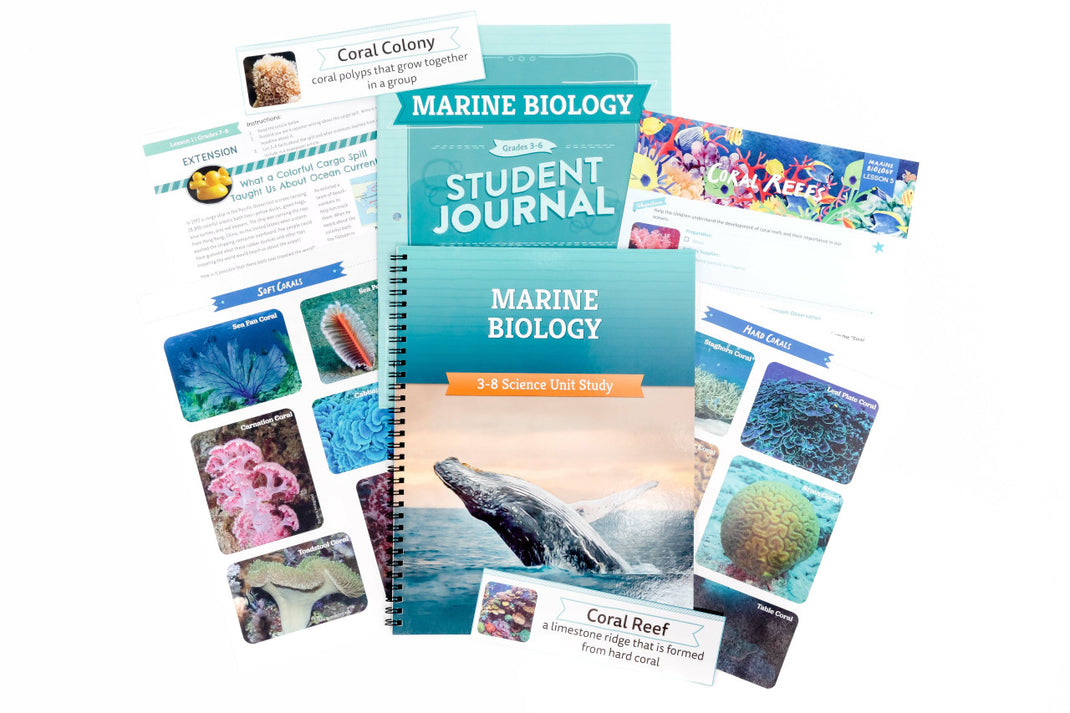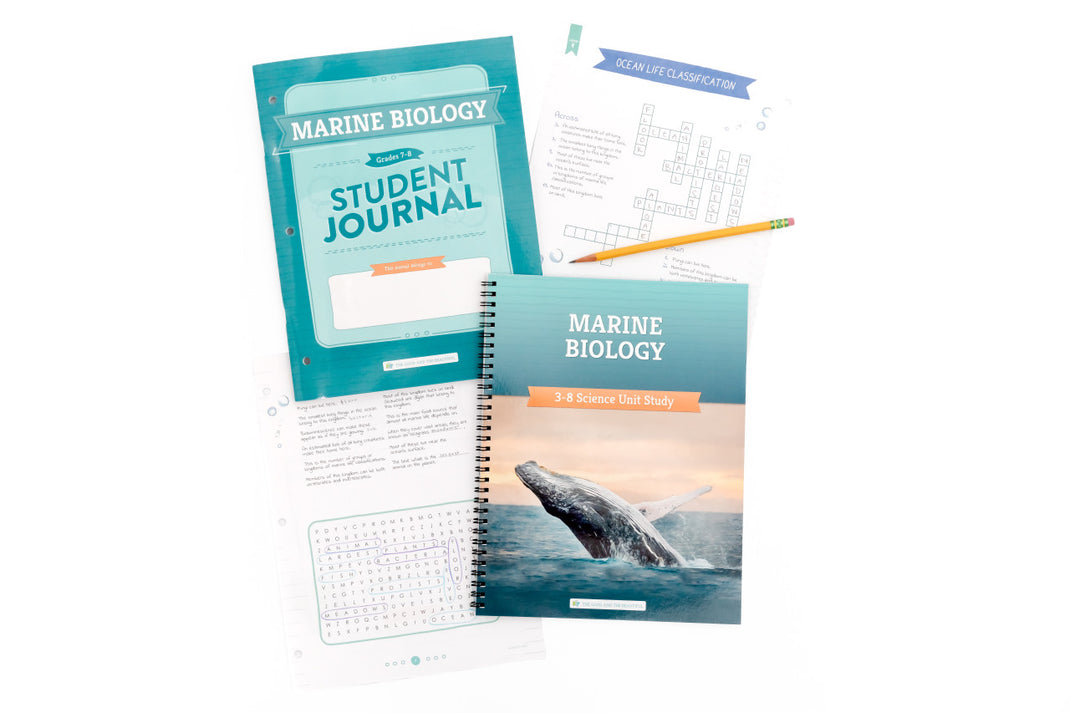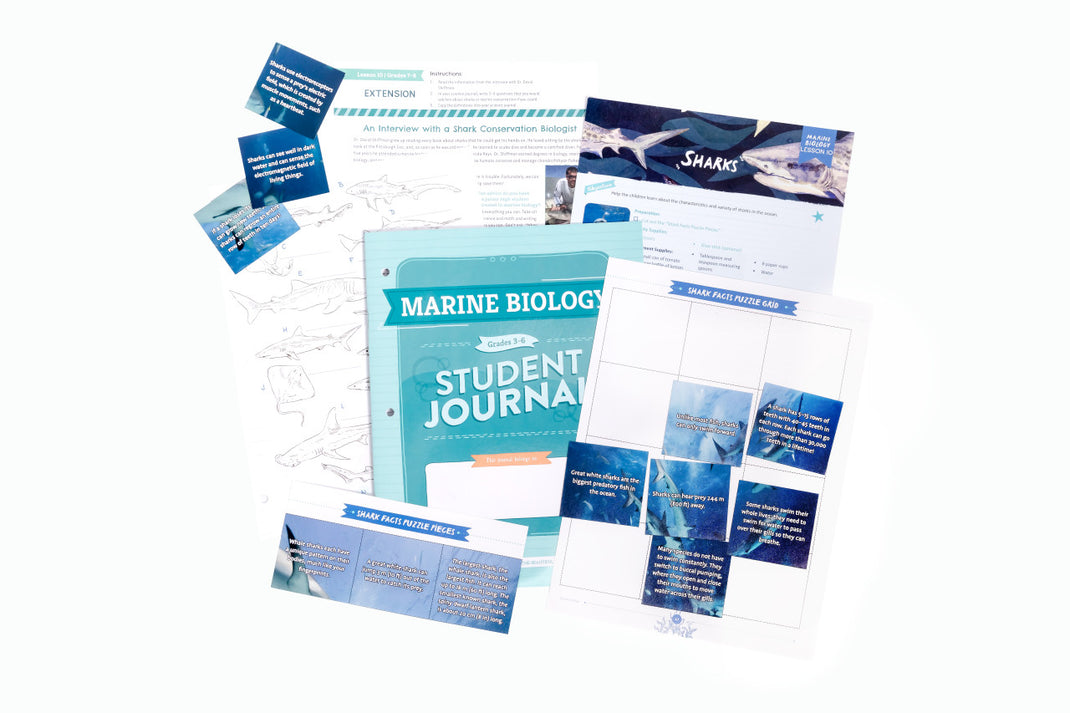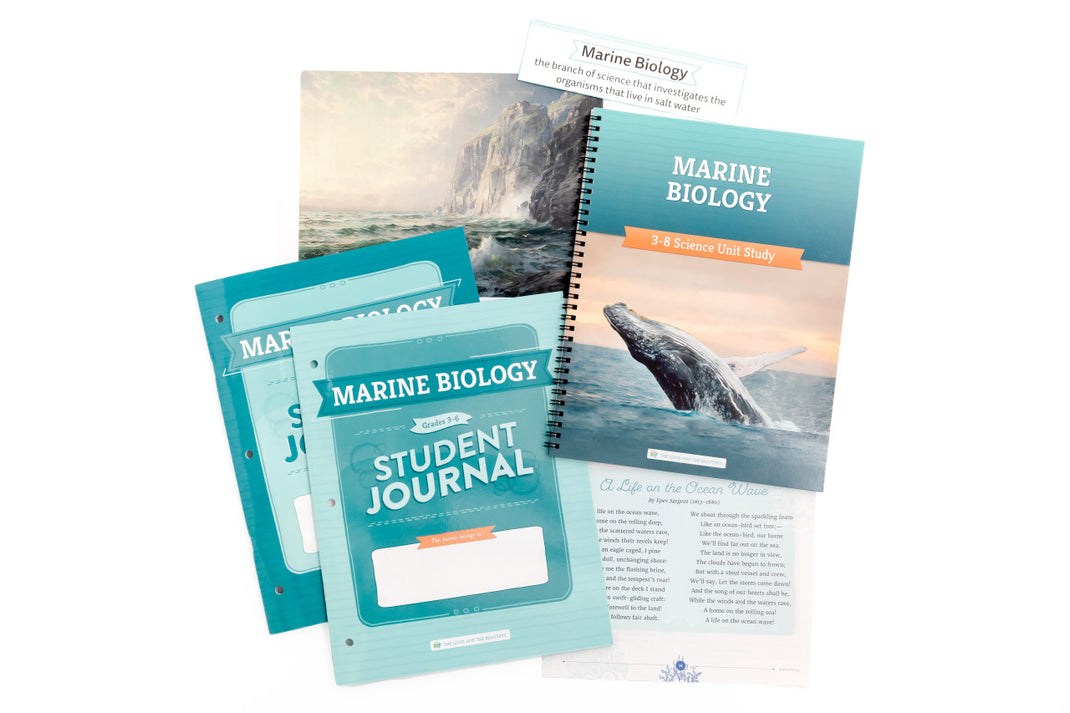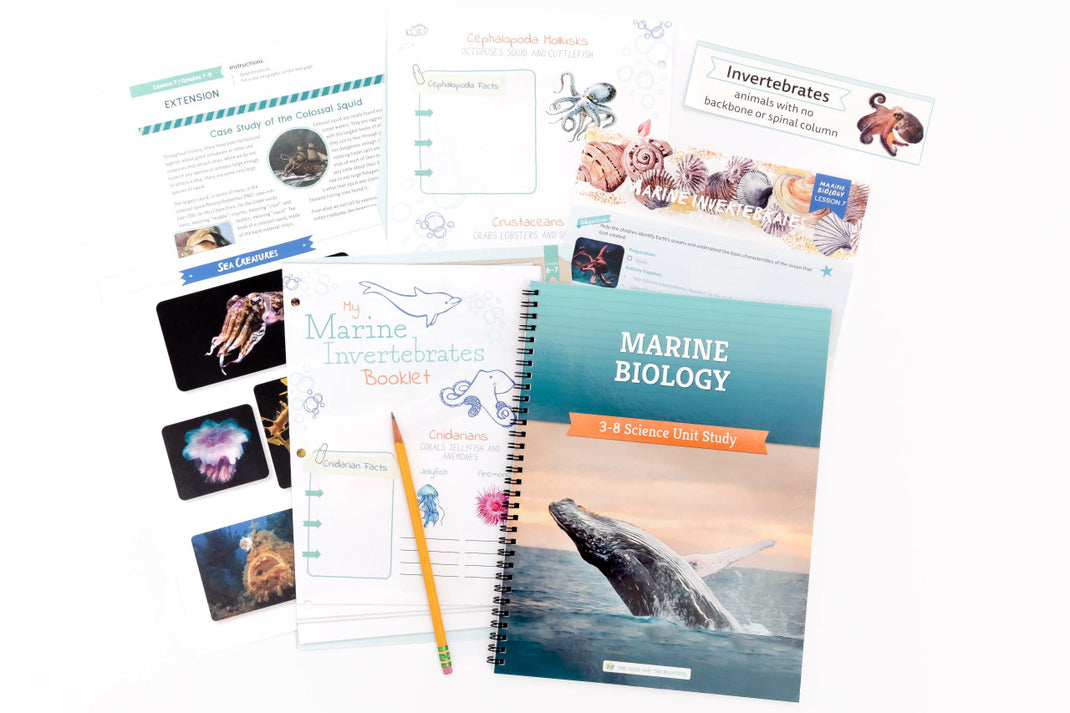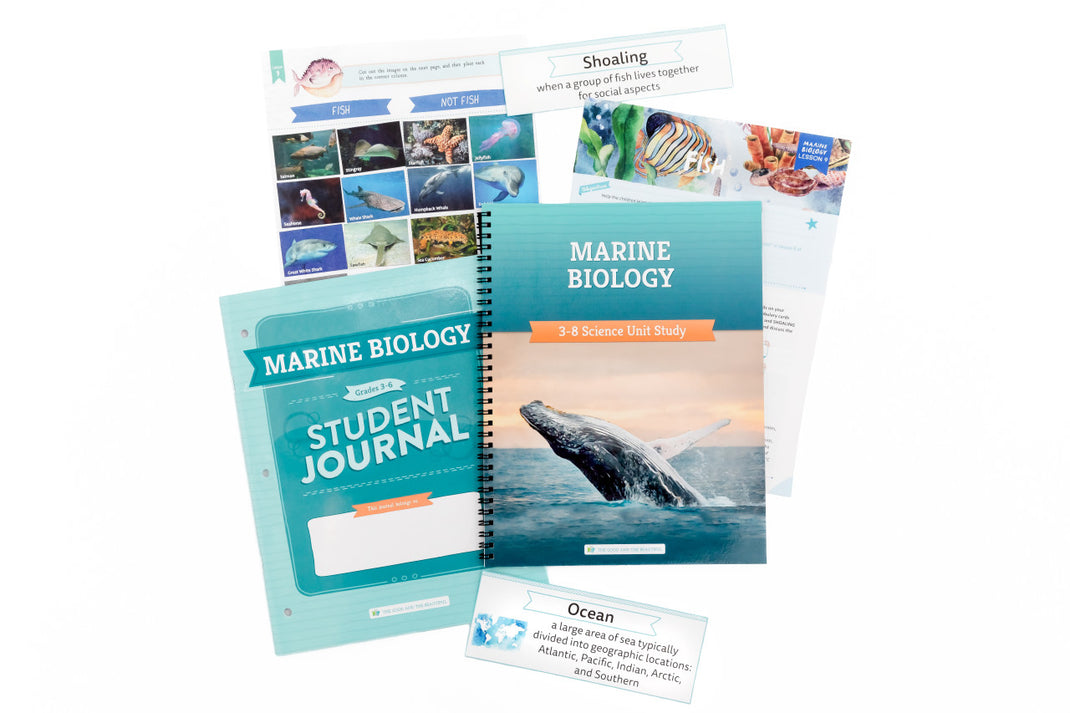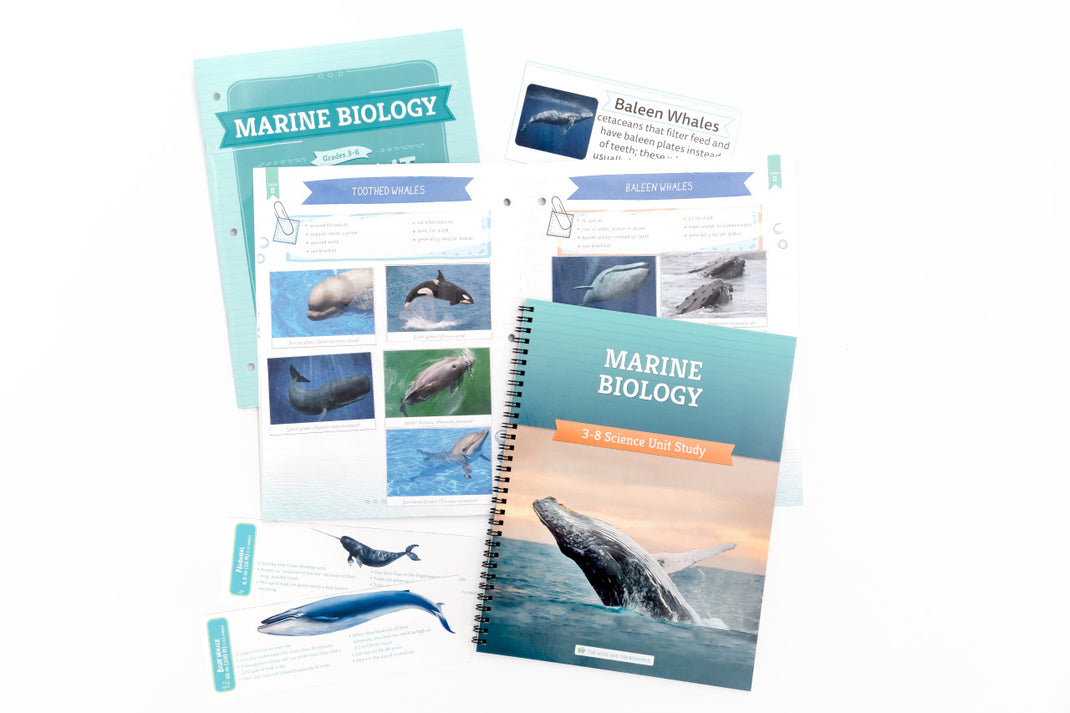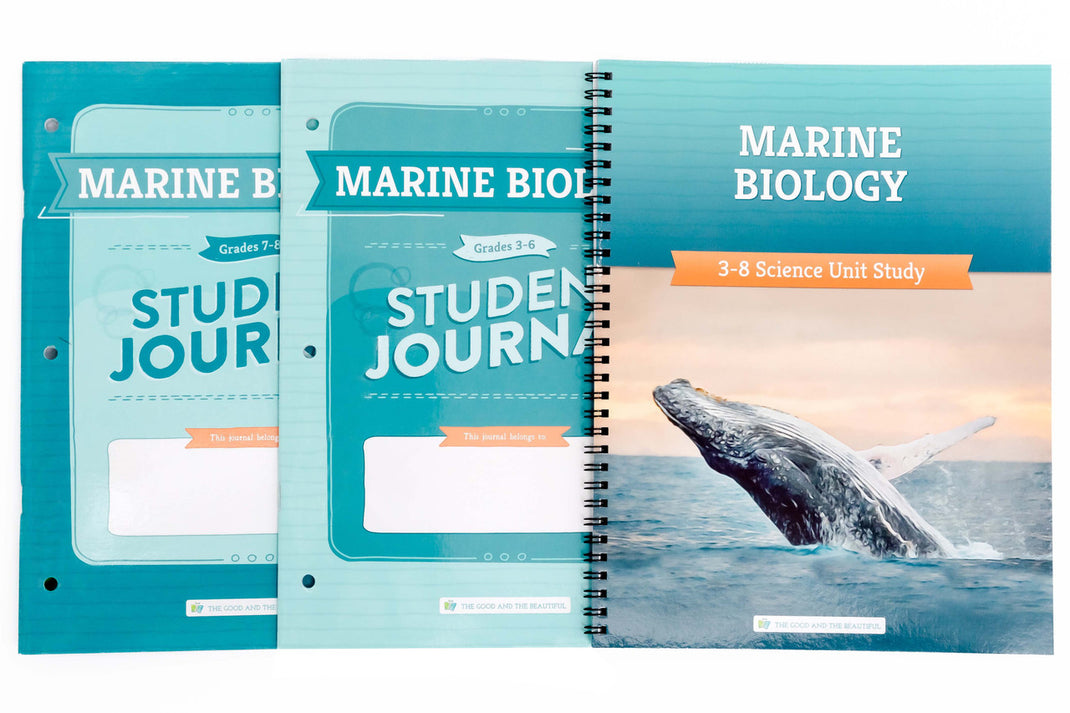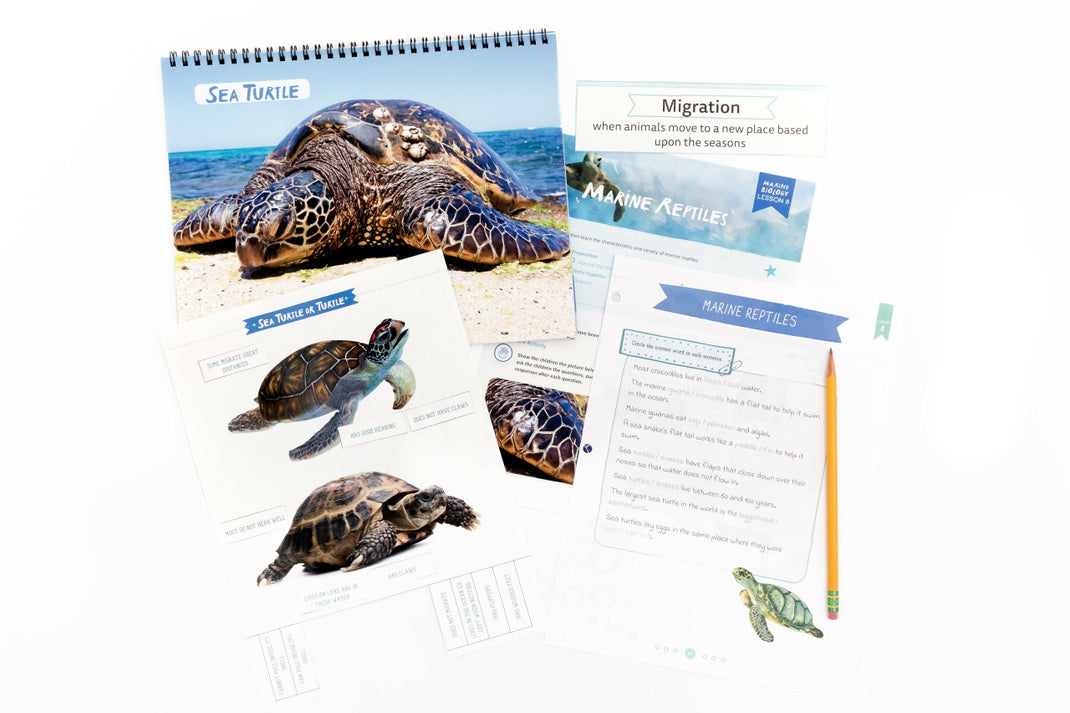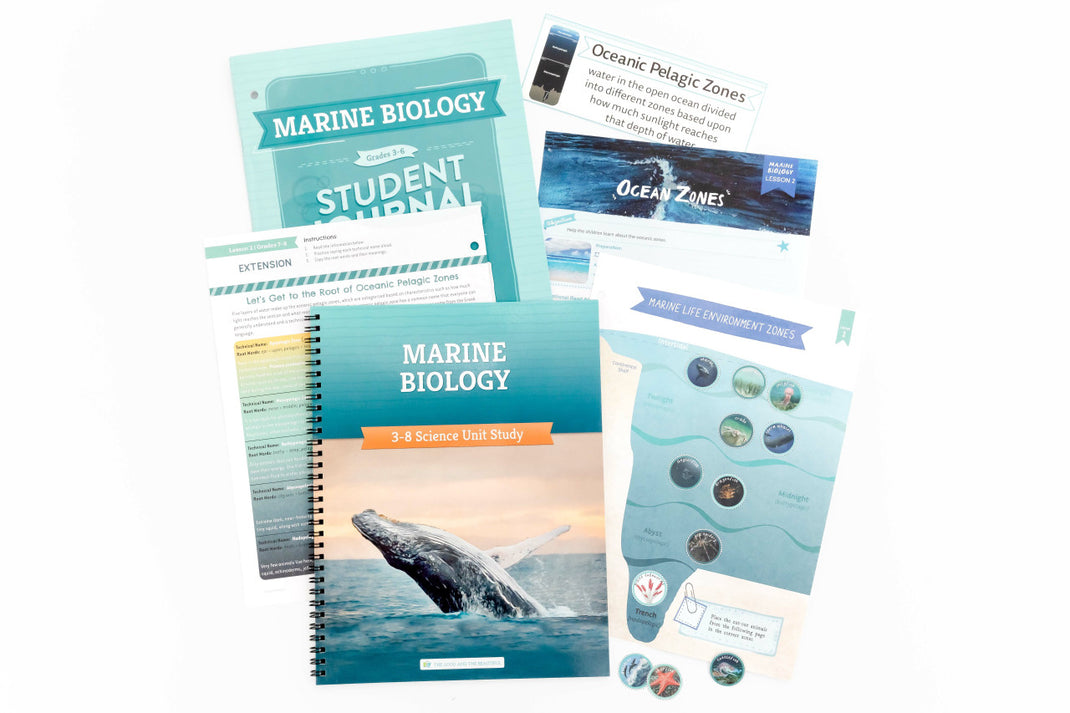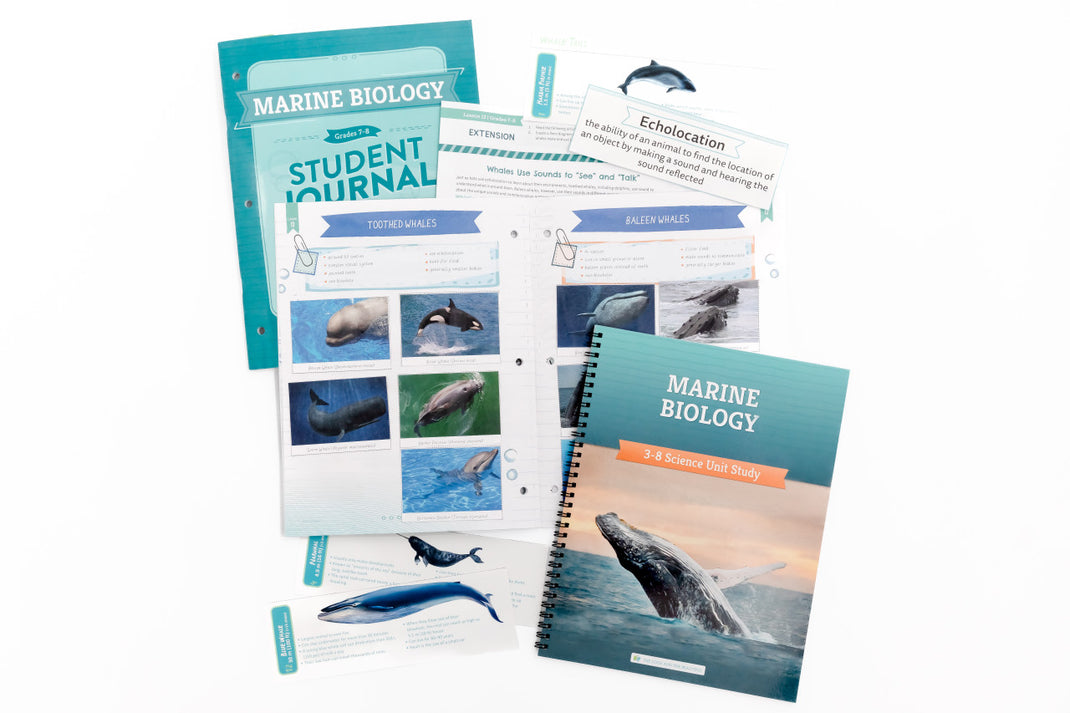Free Download
Marine Biology
Explore More Free Courses
- Language Arts: Level K
- Language Arts: Level 1
- Language Arts: Level 2
- Language Arts: Level 3
- Language Arts: Level 4
- Language Arts: Level 5
- Language Arts: Level 6
- Language Arts: Level 7
- Language Arts: Level 8 Book Studies
- Math: Level K
- Math: Level 1
- Math: Level 2
- Math: Level 3
- Math: Level 4
- Math: Level 5
- Math: Level 6
- Math: Level 7
- Math: Pre-Algebra | Level 8
- Science: Marine Biology
- Birdwatching Notebook
Includes:
Course Book, Grades 3–6 Student Journal, Grades 7–8 Student Journal
Details:
Do you have a child who can’t get enough facts about sharks, whales, and other mysterious creatures of the deep? Explore these animals and discover even more about the ocean in this Marine Biology science unit. Through engaging lessons, stunning videos, simple experiments, and interactive learning, children will explore and gain a greater appreciation for some of the smallest of God’s creations as well as the largest creations on the planet. Free download is available below! Would you prefer a physical version of this course? Purchase below!
Don’t miss the read-aloud book pack and 7–8 extension book to expand learning and immerse your children in the lives of these amazing creatures! This fun unit is a must-have curriculum for your homeschool classroom.
Lesson 1 – Ocean Characteristics
Lesson 2 – Ocean Zones
Lesson 3 – Tides and Intertidal Zones
Lesson 4 – Marine Life
Lesson 5 – Coral Reefs
Lesson 6 – Marine Invertebrates, Part 1
Lesson 7 – Marine Invertebrates, Part 2
Lesson 8 – Marine Reptiles
Lesson 9 – Fish
Lesson 10 – Sharks
Lesson 11 – Marine Mammals, Part 1
Lesson 12 – Marine Mammals, Part 2
How to Get Your FREE Download
Join the Homeschool Email List!
Join this list to get the free download and stay updated about new releases, promotions, and free homeschool resources.
You will receive an average of one to two emails per month, and you can unsubscribe at the bottom of any email with one click.
Thanks for subscribing!
Your free download will start immediately. Refresh this page to request another download.
Already on the list? Entering your email address will not resubscribe you to the promotions list.
Please note that if you have a popup blocker activated, you will need to deactivate it in order to proceed with the download. Click here for more instructions and troubleshooting.
Purchase Physical Items
Would you prefer a physical version of this science unit? Purchase below!
Marine Biology: Course Book: One Per Family
Marine Biology: Student Journal Grades 3-6: One Per Student
Marine Biology: Student Journal Grades 7-8: One Per Student
Optional Suggested Reading
Optional books that correlate well with the Marine Biology science unit.
Science Activity Books
Explore the Ocean Floor: Marine Biology Grades 7-8 Extension
Facts About Sharks & Whales: by Sue Stuever
Ocean Board Book: by Jenny Phillips
Dangerous Sea Creatures: by The Good and the Beautiful Team
Dive! Explore Coral Reefs Around the World: by Sue Battel and Kelley Williams
Marine Biology (PDF): Science Activity Book
Frequently Asked Questions
Is the free PDF course set identical to the print version?
Yes! You will receive the full PDF course set which includes all items available in the physical course set.If you would prefer purchasing a physical version of this course, click here or purchase above.
I am having difficulty accessing the download. Are there any troubleshooting ideas that may help?
As a reminder, the file will begin downloading after you click “Join List and Receive Download.” The download is not sent via email.
We highly suggest you use a computer or laptop to download the files. Due to their large size, they come in compressed (.zip) files, which many handheld devices have difficulty supporting. If you are unable to locate your download on your computer, please check your Downloads folder. If you are using a VPN, you will need to disable it before attempting the download. It is also possible that you have an ad/pop-up blocker on. Follow the instructions below to disable the ad/pop-up blockers.
Safari—Disable ad/pop-up blockers
1. In the upper left-hand corner of your Safari browser, click “Settings for goodandbeautiful.com…”
2. A “visiting goodandbeautiful.com” window will appear.
3. Go to the “Pop-up Windows” section and change Blocked to Allow.
4. Your download should begin in a few moments.
5. Check your Downloads folder for the files.
6. If files do not download, re-enter your email and click “Join List and Receive Download.”
Chrome—Disable ad/pop-up blockers
1. In the top right-hand corner of your Chrome browser, click the three dots or More > Settings.
2. Click Privacy and Security> Site settings > Pop-ups and redirects.
3. Go to the “Allowed to send pop-ups and use redirects” section.
4. Click the Add button.
5. Type goodandbeautiful.com in the box and click Add.
6. Return to your previous goodandbeautiful.com tab.
7. Your download should begin in a few moments.
8. Check your Downloads folder for the files.
9. If files do not download, re-enter your email and click “Join List and Receive Download.”
Microsoft Edge—Disable ad/pop-up blockers
1. In the upper right-hand corner of your Edge browser, click “settings and more.”
2. Click Settings > Cookies and site permissions.
3. Under all permissions, click Pop-ups and redirects.
4. In the Allow section, click Add.
5. Type goodandbeautiful.com in the box and click Add.
6. Return to your previous goodandbeautiful.com tab.
7. Your download should begin in a few moments.
8. Check your Downloads folder for the files.
9. If files do not download, re-enter your email and click “Join List and Receive Download.”
If you are still unable to download the file after using these tips, please email us at support@goodandbeautiful.com or contact us by filling out the form at the bottom of this page: Contact support
How do I open and unzip my file?
Most files are zipped to compress their size. Files will need to be unzipped for access or printing.
How to Open a Zip File in Windows:
- Right-click the folder and select “Extract All.”
- A new window will open. Select the Destination where you would like to save the folder or file.
- Click “Extract,” and the folder or file will be saved to the destination unzipped and ready to be opened.
How to Open a Zip File From a Mac:
- Double-click the folder or file.
- The folder or file is now unzipped; you can open, move, or save it.
How to Open a Zip File on a Mobile Device:
We recommend downloading the files on a computer or laptop and transferring them to your mobile device. If that is not possible, follow the directions below.
iPhone or iPad
- Download Chrome from the App Store if it is not downloaded already. (The Safari mobile app is less likely to support the downloads.)
- Open Chrome, and go to www.goodandbeautiful.com/free/.
- Reenter your email and click ”Join List and Receive Download.”
- The zipped file should appear at the bottom of the screen.
- Click “Download” or “Open In.”
- Click “Save to Files” at the bottom of the list.
- Choose the folder where you would like to save the file.
- Click “Save” in the upper right-hand corner.
- Go to your “Files” app.
- Click on the zipped file.
- A folder will appear next to it.
- Click on the folder and select the PDF you want to view.
Android or Tablet
- In Chrome, click the three dots in the bottom right-hand corner.
- Scroll the icons over and click on “Downloads.”
- Click on the downloaded file.
- An “Open With” window will appear.
- Click on “My Files” or “File Manager.”
- The file app will open and display your downloaded file.
- Click “Extract” in the bottom right-hand corner.
- Your files are now ready to view.
Recommendation for Printing:
Printing from a computer is preferred, as it offers more flexibility with double-sided printing and page sizes. Click here for more Printing Helps.
Still Need Help?
If you are still unable to open and unzip the file after using these tips, please do not hesitate to email us at support@goodandbeautiful.com or by filling out the form at the bottom of this page: Contact support.