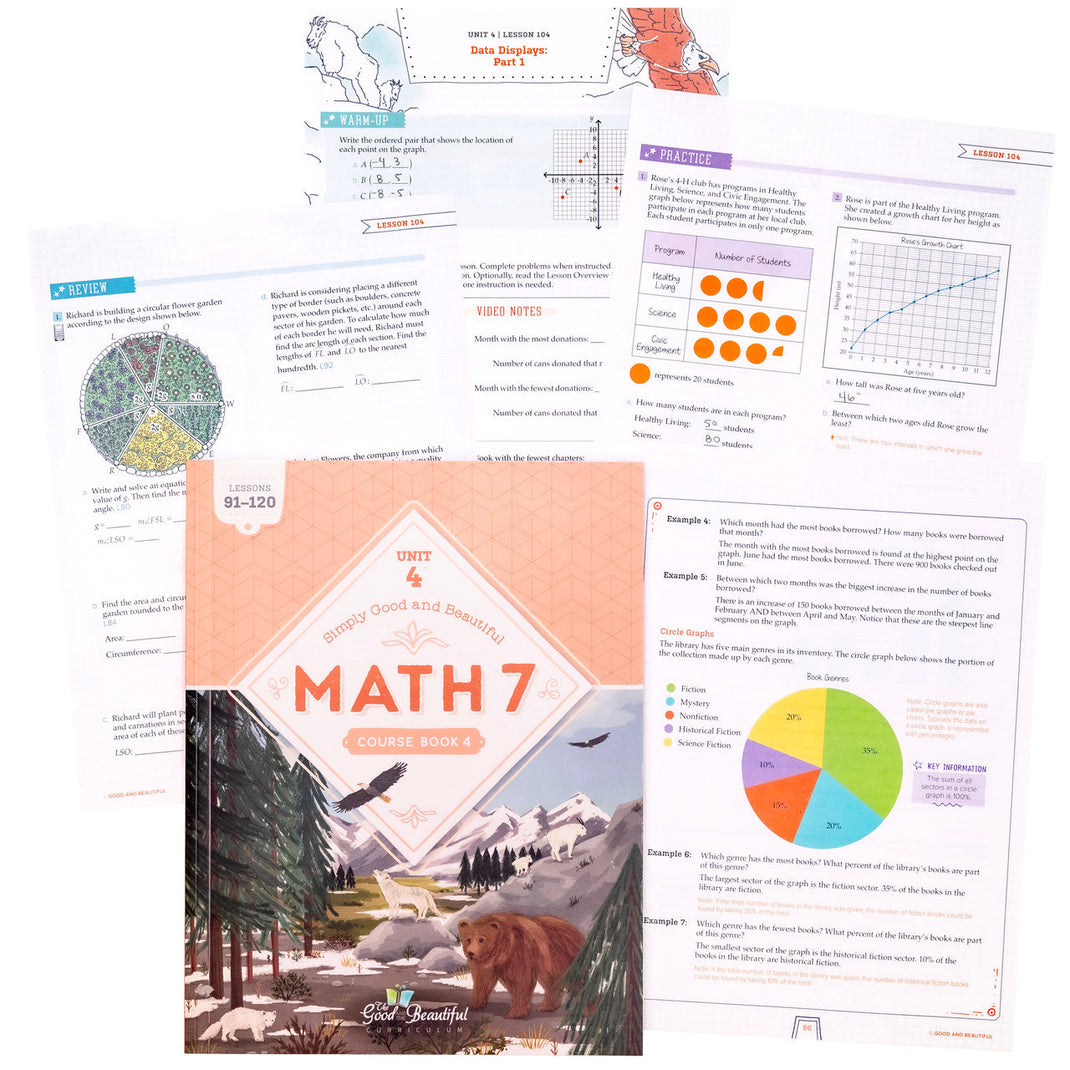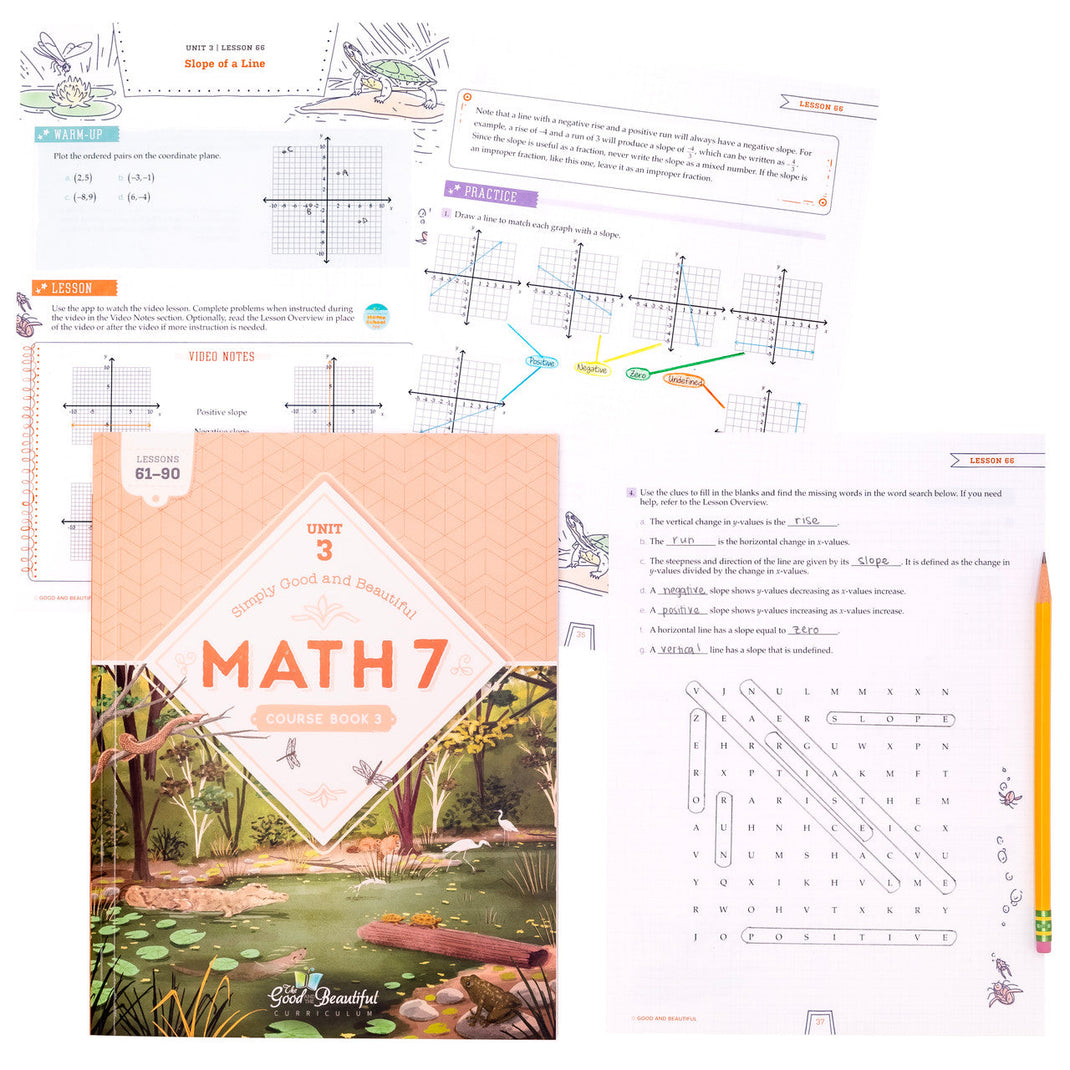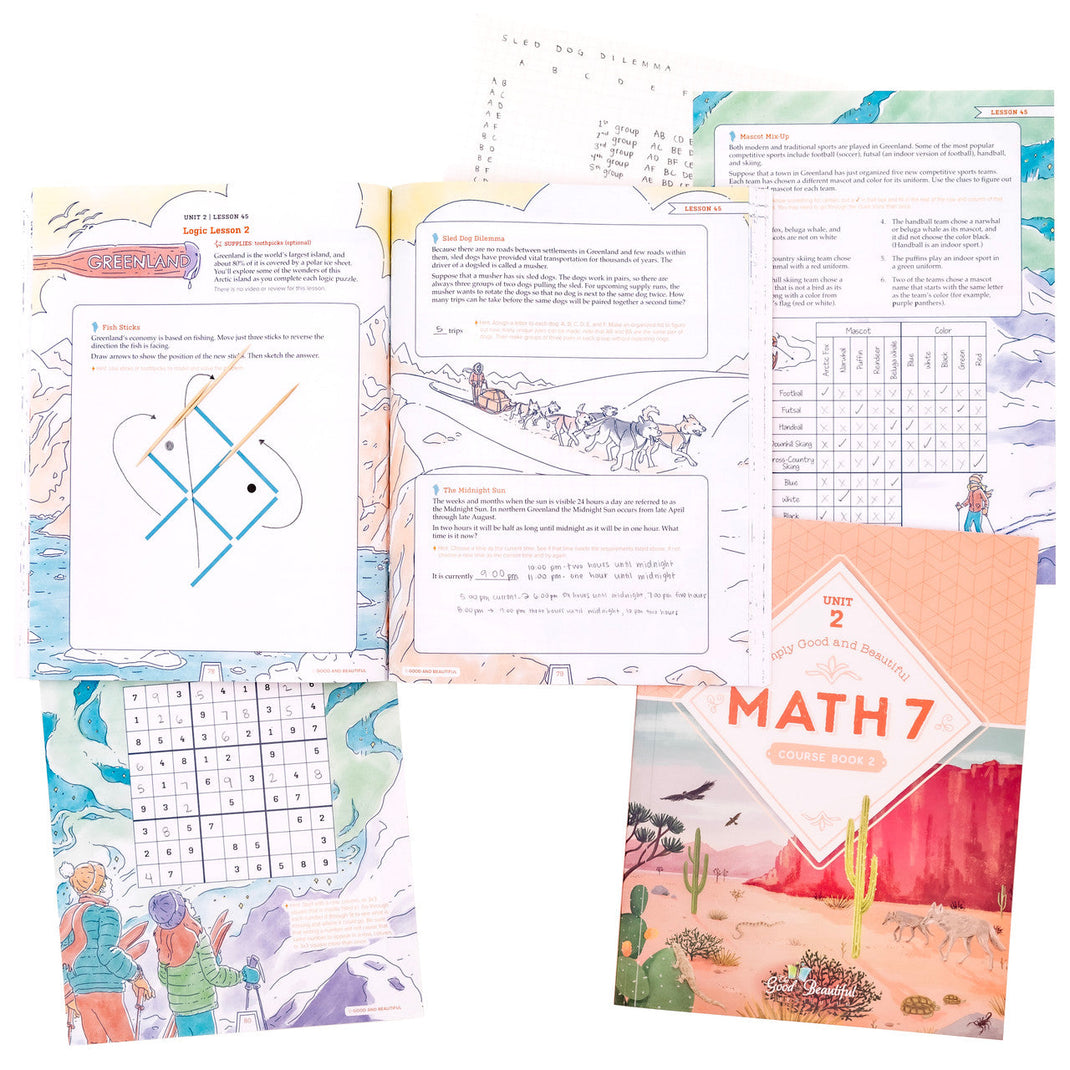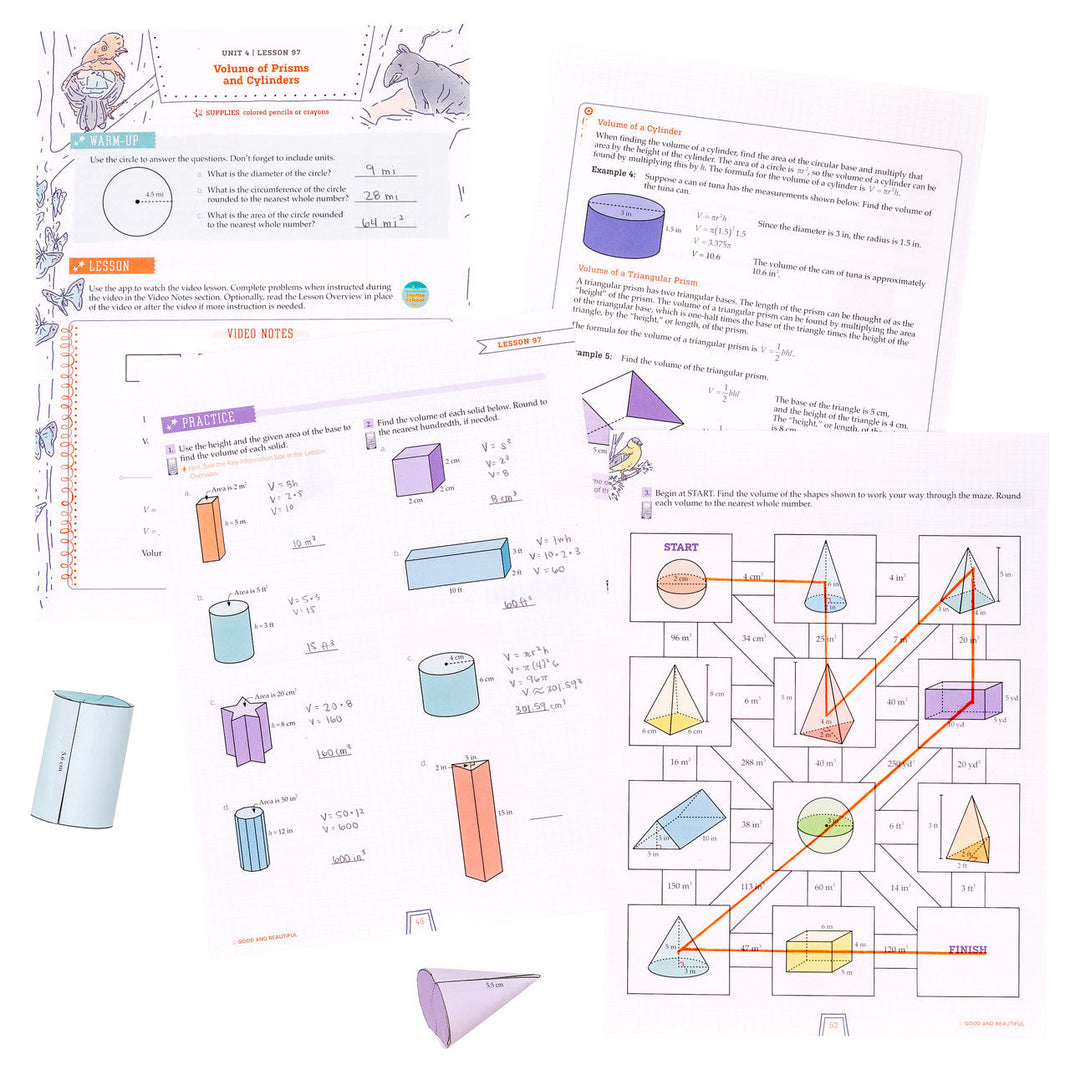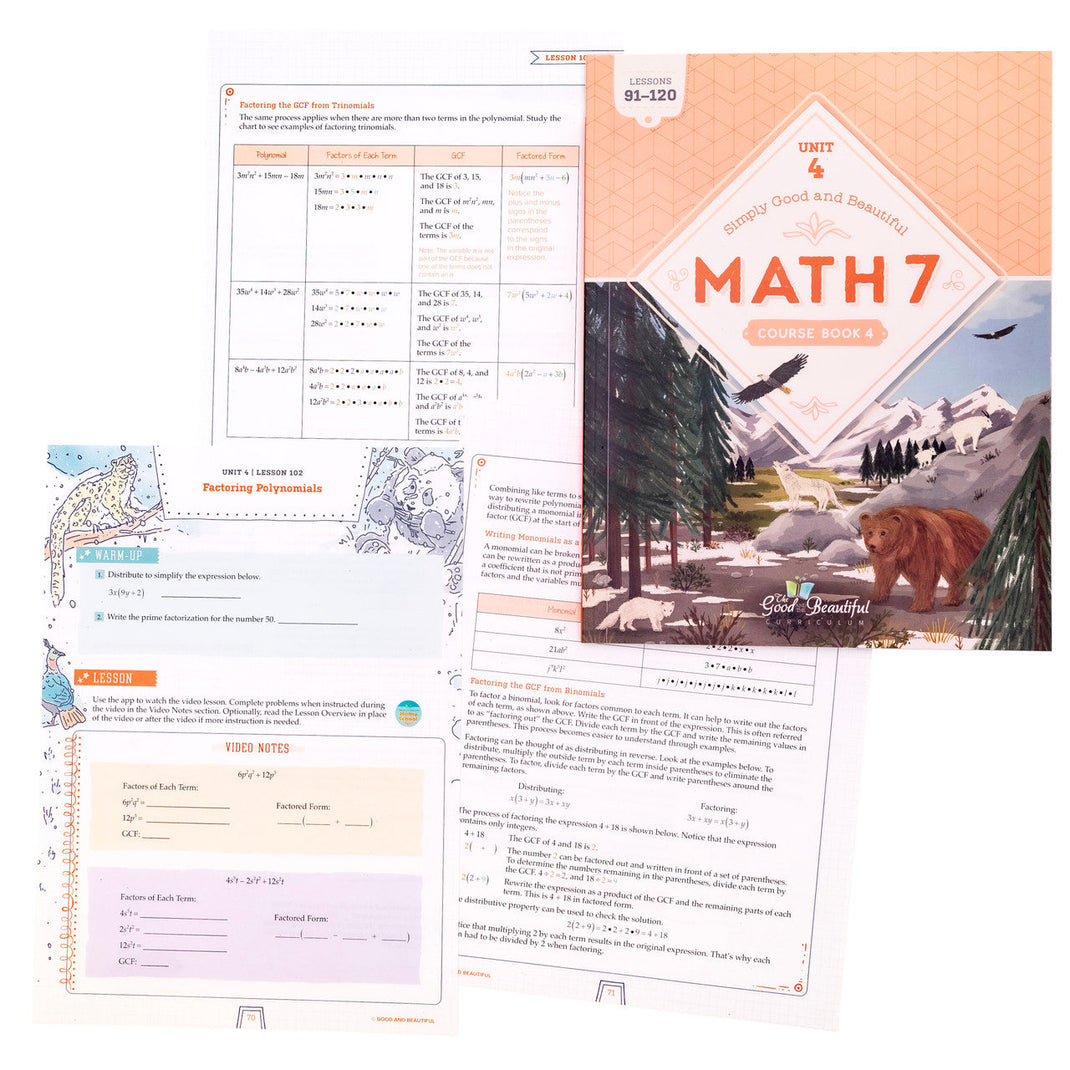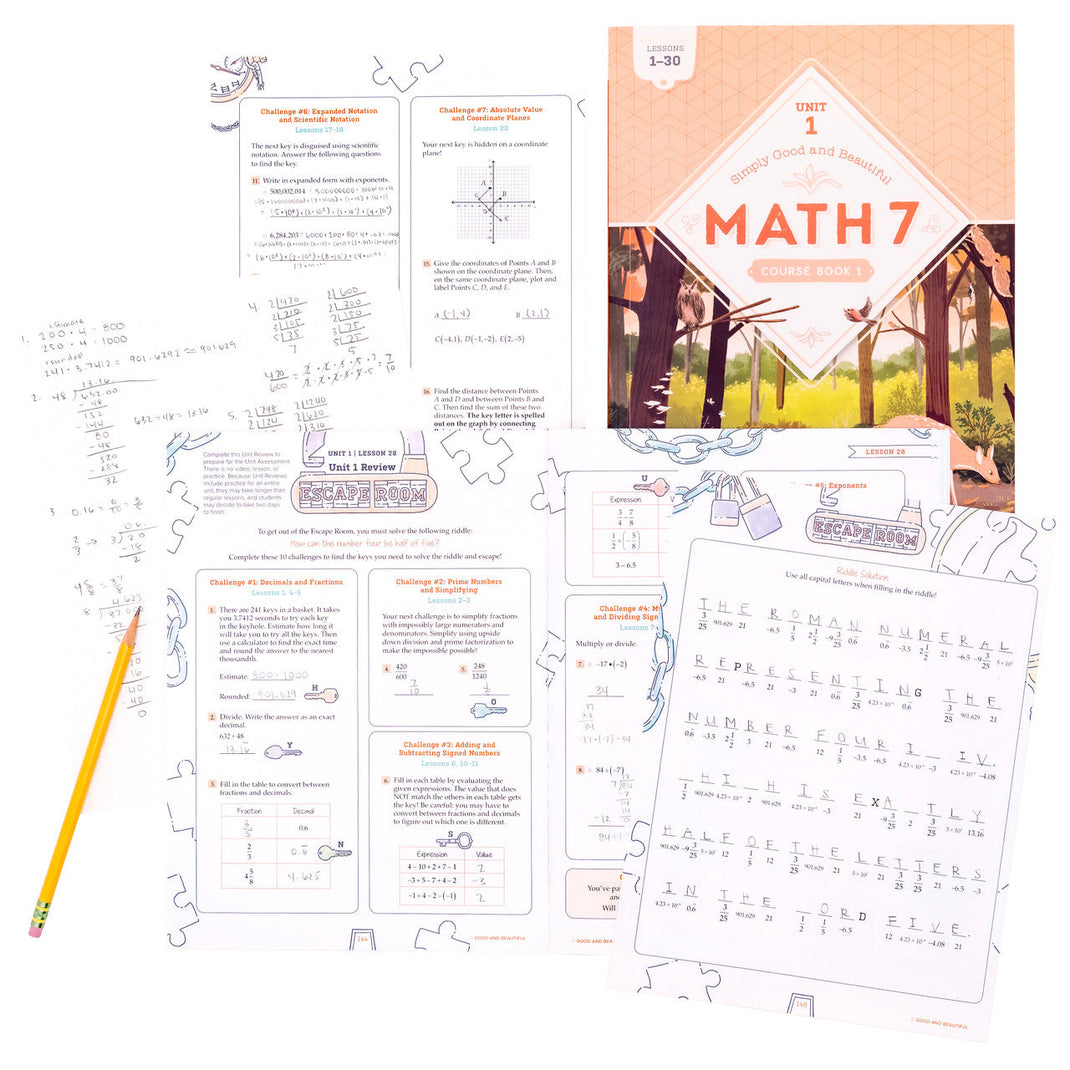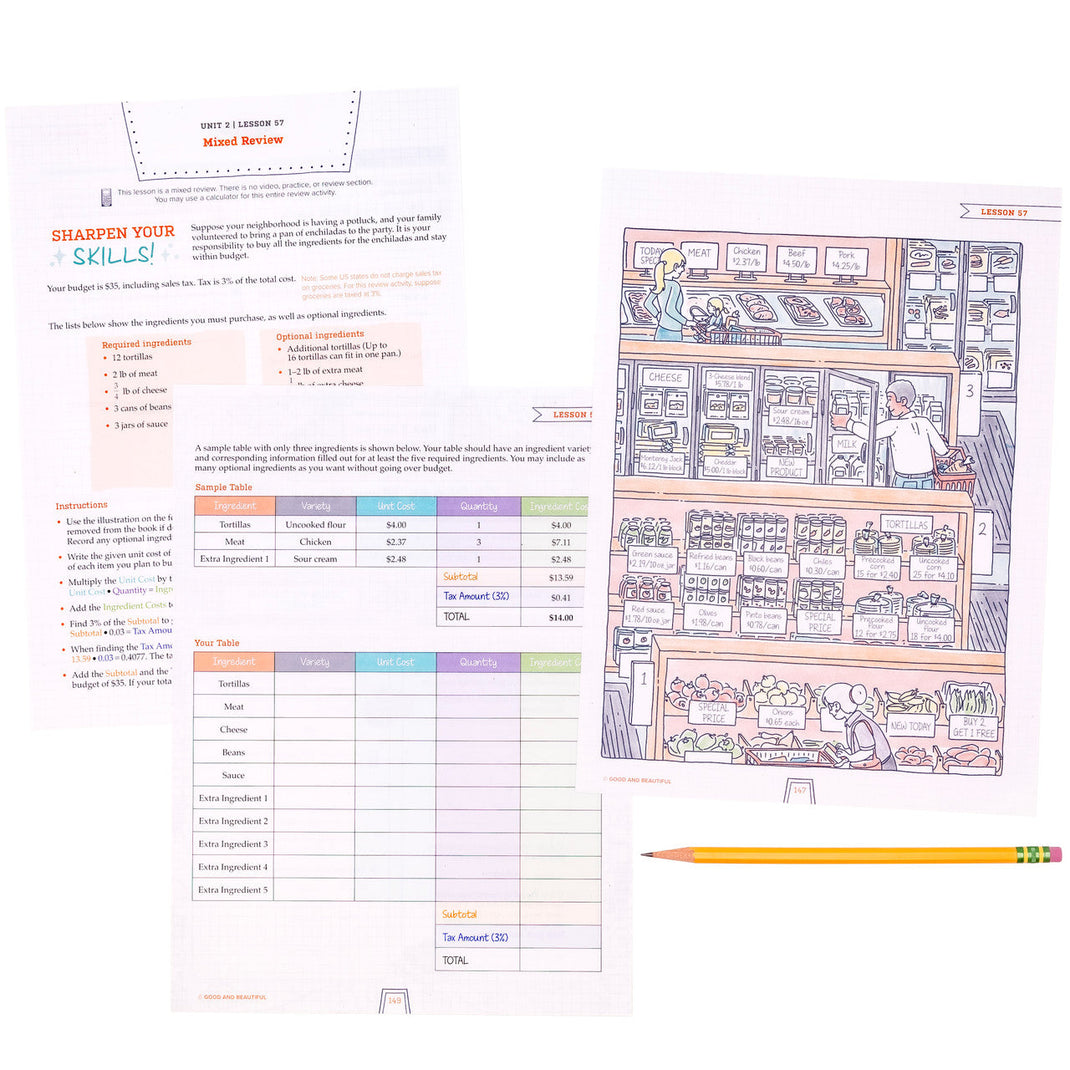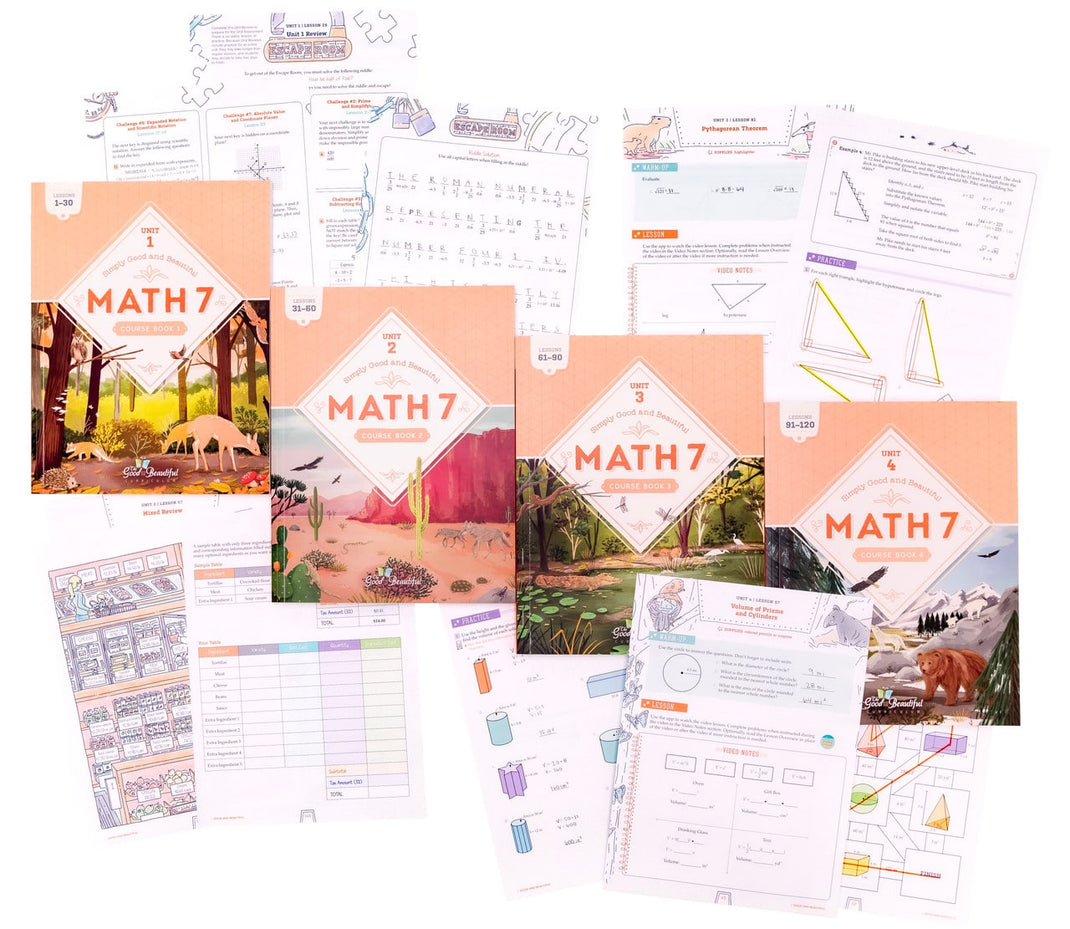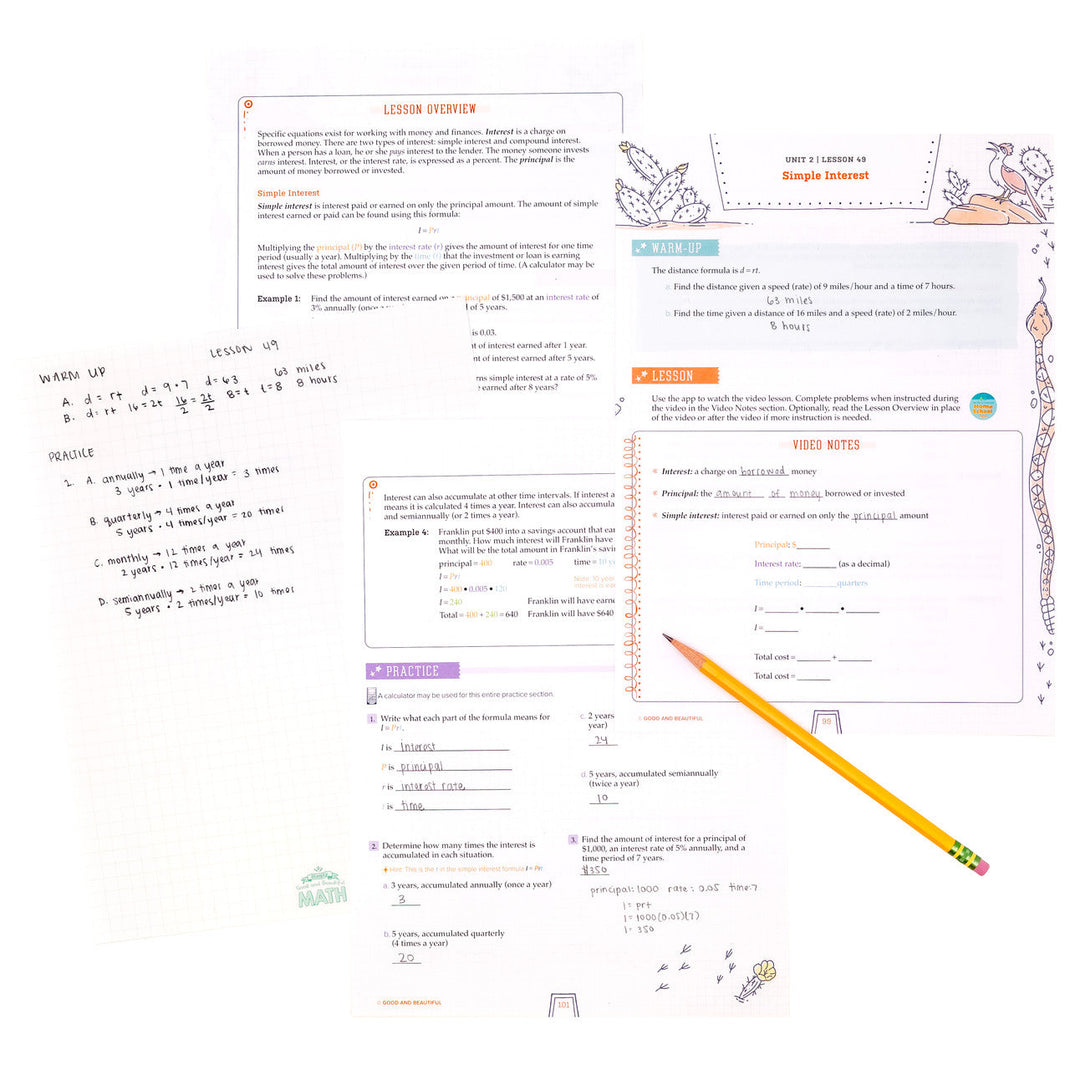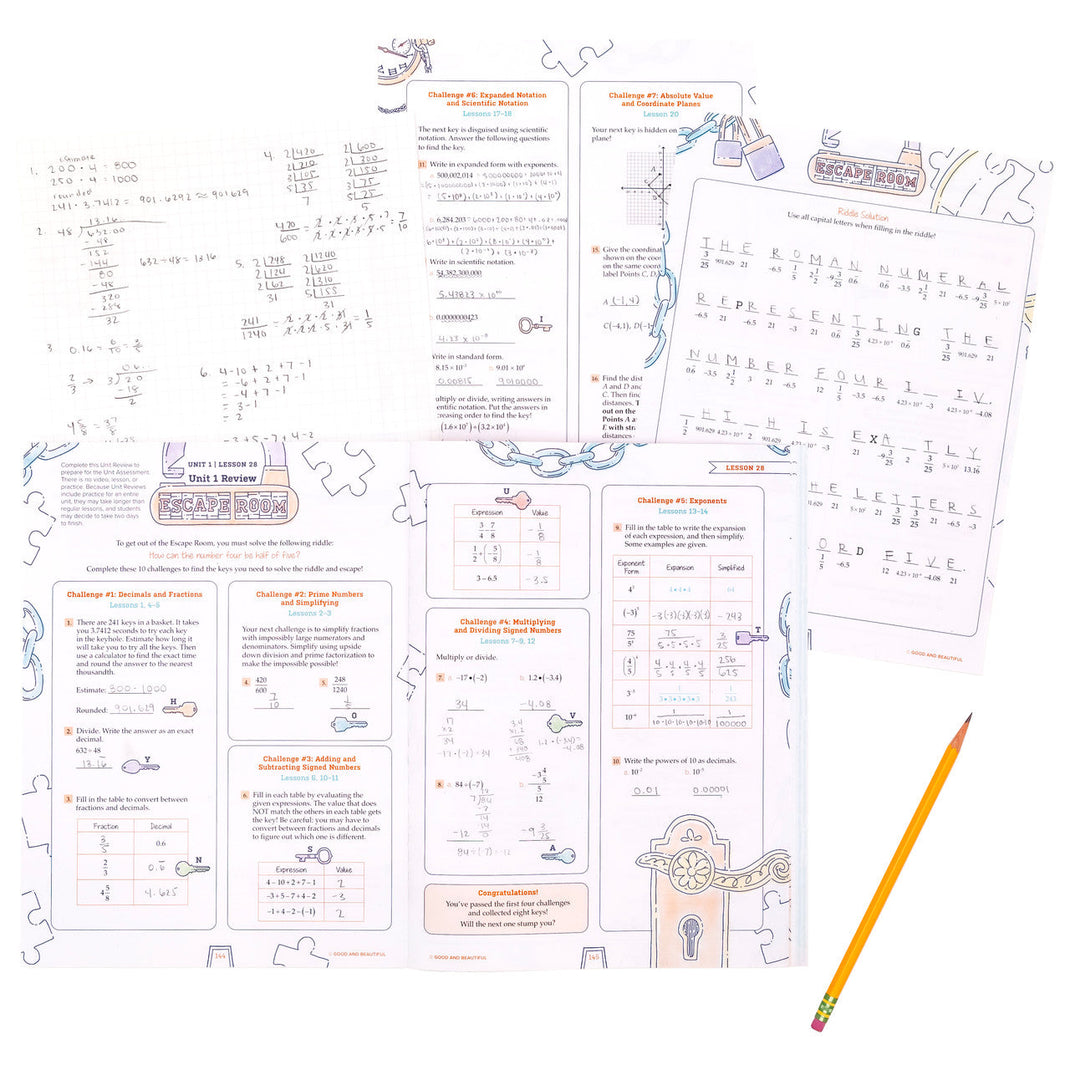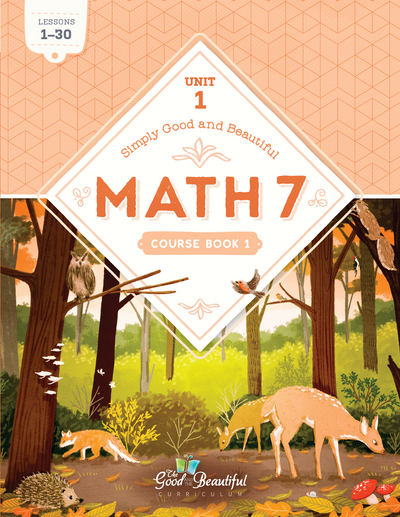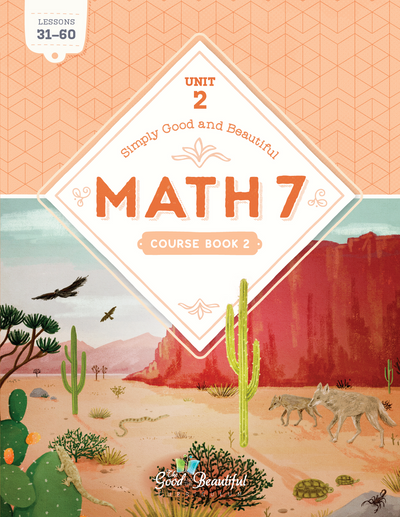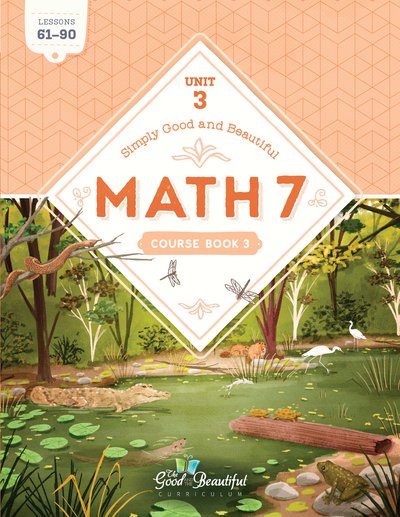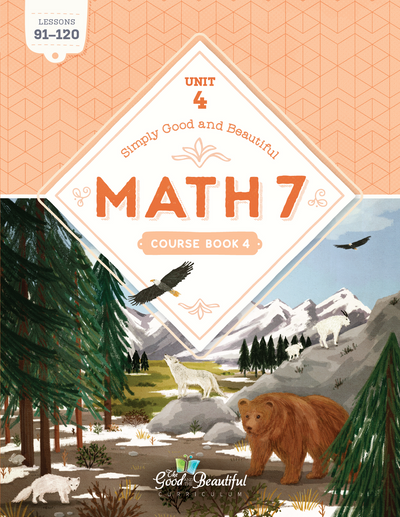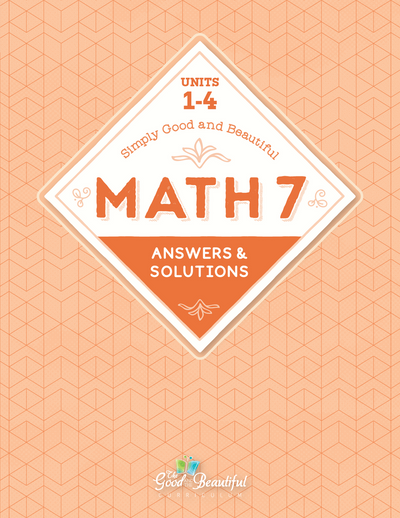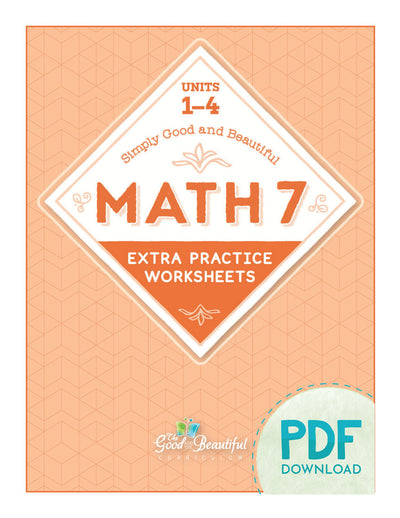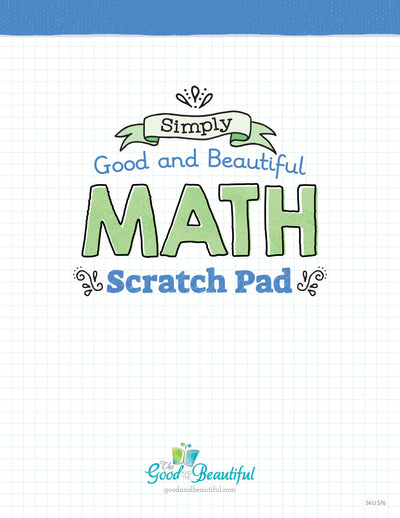As a reminder, the file will begin downloading after you click “Join List and Receive Download.” The download is not sent via email.
We highly suggest you use a computer or laptop to download the files. Due to their large size, they come in compressed (.zip) files, which many handheld devices have difficulty supporting. If you are unable to locate your download on your computer, please check your Downloads folder. If you are using a VPN, you will need to disable it before attempting the download. It is also possible that you have an ad/pop-up blocker on. Follow the instructions below to disable the ad/pop-up blockers.
Safari—Disable ad/pop-up blockers
1. In the upper left-hand corner of your Safari browser, click “Settings for goodandbeautiful.com…”
2. A “visiting goodandbeautiful.com” window will appear.
3. Go to the “Pop-up Windows” section and change Blocked to Allow.
4. Your download should begin in a few moments.
5. Check your Downloads folder for the files.
6. If files do not download, re-enter your email and click “Join List and Receive Download.”
Chrome—Disable ad/pop-up blockers
1. In the top right-hand corner of your Chrome browser, click the three dots or More > Settings.
2. Click Privacy and Security> Site settings > Pop-ups and redirects.
3. Go to the “Allowed to send pop-ups and use redirects” section.
4. Click the Add button.
5. Type goodandbeautiful.com in the box and click Add.
6. Return to your previous goodandbeautiful.com tab.
7. Your download should begin in a few moments.
8. Check your Downloads folder for the files.
9. If files do not download, re-enter your email and click “Join List and Receive Download.”
Microsoft Edge—Disable ad/pop-up blockers
1. In the upper right-hand corner of your Edge browser, click “settings and more.”
2. Click Settings > Cookies and site permissions.
3. Under all permissions, click Pop-ups and redirects.
4. In the Allow section, click Add.
5. Type goodandbeautiful.com in the box and click Add.
6. Return to your previous goodandbeautiful.com tab.
7. Your download should begin in a few moments.
8. Check your Downloads folder for the files.
9. If files do not download, re-enter your email and click “Join List and Receive Download.”
If you are still unable to download the file after using these tips, please email us at support@goodandbeautiful.com or contact us by filling out the form at the bottom of this page: Contact support